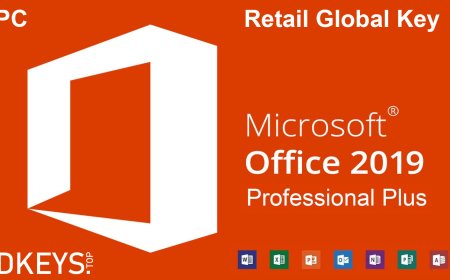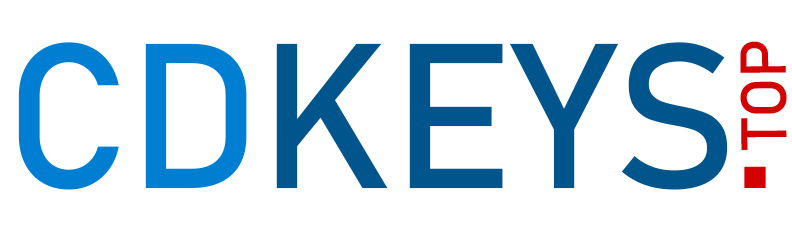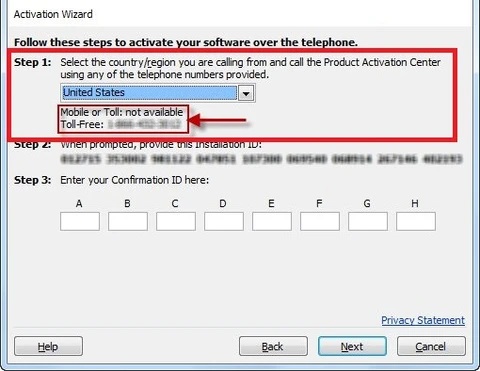
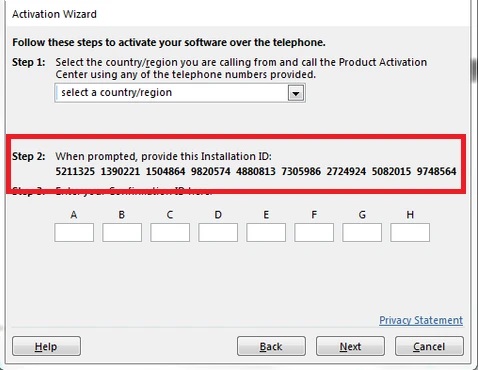


To avoid having to call the number, you can now complete "telephone" activation using an online website to automate the whole process!
Please visit https://getcid.info/ and follow this video guide to activate any office products
This will allow you to complete the ms telephone activation without actually having to call the number.
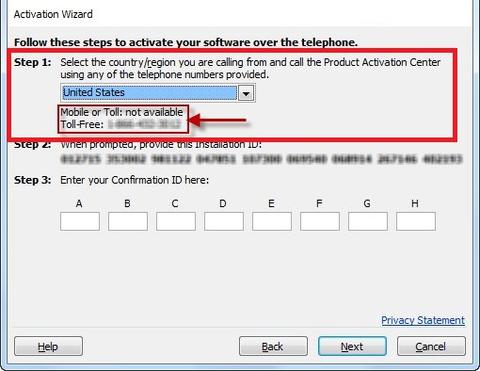
Important Note:
If you see a notice that 'telephone activation is no longer supported for your product' you can ignore this warning.
Microsoft confirmed this is an issue, and there is currently a WORKAROUND:
You can find a list of numbers to activate all office products via telephone activation HERE.
EVEN BETTER: To avoid having to call the number, you can now complete "telephone" activation using an online website to automate the whole process!
Please visit https://getcid.info/ and follow this video guide to activate any office products, as per the video guide here:
5: In the phone call, or on https://getcid.info/, You will be prompted to provide the Installation ID, shown on the installation wizard.
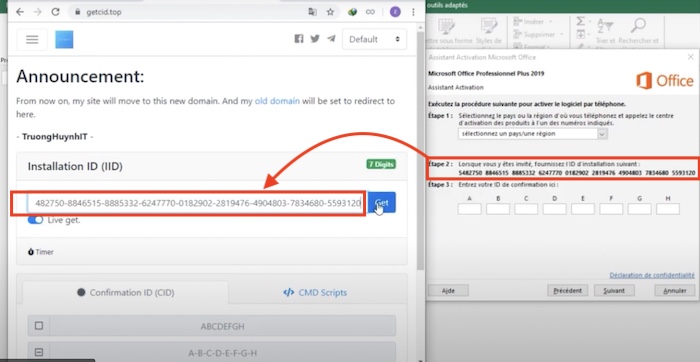
6: The telephone system or https://getcid.info/ will provide you with a confirmation ID.
Type the sets of numbers provided to you into the text boxes.

7: After you have entered the Confirmation ID (provided in the telephone call or from https://getcid.info/) into the text boxes, press 'Next' and then 'Finish'.
Congratulations! Activation is now complete.